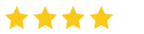Nektony App Cleaner & Uninstaller
Nektony App Cleaner and Uninstaller is a powerful solution to remove apps from Mac and their associated files smoothly. It even takes care of performance of Mac with numerous modules.
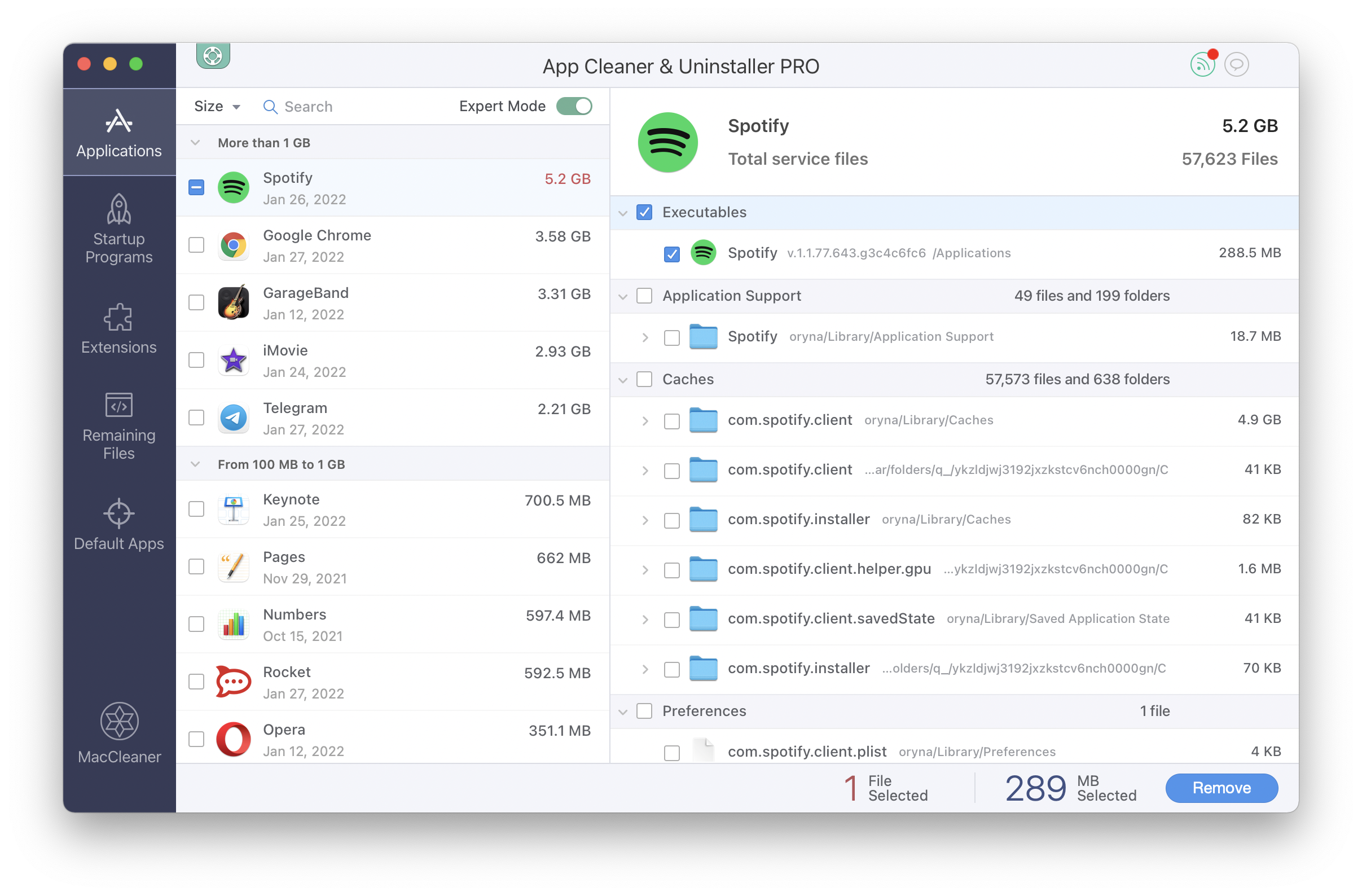
Nektony app cleaner and uninstaller is the best Mac uninstaller for users to scan out the apps, delete the ones that are not required, and remove all the unnecessary files associated with it. The user can also manage all the programs that run at the startup and consume resources.
With that, disable and uninstall user and core extensions installed on the Mac for smoother performance. This is why Nektony app cleaner is also referred to as the best app uninstaller for Mac. considering leftover files of a Mac, this tool also removes apps from Mac with associated files easily.
Product Highlights & Benefits:
-
User friendly
Nektony app cleaner and uninstaller possesses a straightforward user interface which makes the process of uninstallation and cleaning flawless. The dashboard itself has everything boldly mentioned which makes it easier to locate.
-
Manages login items
Numerous startup programs launch as Mac is turned on and it creates sluggishness. The tool allows you to manage login items, change startup items and even turn them off making it the best Mac uninstaller.
-
Disable Mac System Extensions
It allows you to remove browser extensions, screensavers, preference panes, internet plugins, and Mac widgets. You can also get rid of macOS install files and other unnecessary extensions grabbing space while also removing apps from Mac.
-
Clean Leftovers
Not just junk, cache, and Mac cleaner get your Mac free from leftovers of previously removed apps which leave the trail of files in dragging and dropping uninstallation.
How to use Nektony App Cleaner
It’s a very straightforward process to download and uninstall the Nektony app cleaner and uninstaller to uninstall programs on Mac. Since it’s the best Mac uninstaller, What you need to do is click the download button provided below and the process starts for this app uninstaller for Mac.
Working Process –
Download and install the application on Mac, to begin with.
Step 1: Launch Nektony app cleaner & uninstaller on Mac.
Step 2: Locate ‘Applications’ from the left hand side of the interface. All the applications will be listed in the next pane. Select the application that you want to uninstall and click the ‘Remove’ button on the bottom right corner.
Step 3: Select ‘Startup Programs’ from the left hand side of the interface. Toggle on the switch for the applications which you wish to launch at startup programs. Similarly, toggle off the switch for other applications. Click ‘Enable’ for the changes.
Step 4: In the ‘Extensions’ section from the left pane, select the extension files you want to remove. Click the ‘Remove’ button from the bottom right.
Step 5: Select ‘Remaining Files’ from the left pane and a list of all the files from previously removed apps will be displayed. Select the files you wish to remove and click the button ‘Remove’.
Step 6: Select ‘Default apps’ from the left side bar and choose the apps which you want to make the default apps. Click ‘Set as Default’.