
PowerMyMac
PowerMyMac is a user-friendly application that improves the performance of the computer by cleaning junk files, uninstalling apps and their leftovers, and managing the startup items. The speed of Mac increases to a good extent as unnecessary files are deleted.
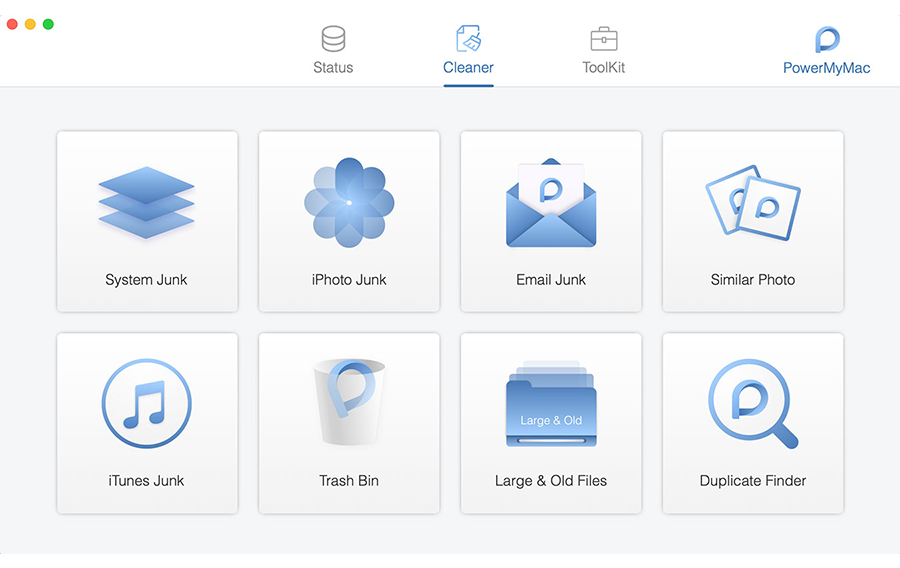
PowerMyMac is a user-friendly application that improves the performance of the computer by cleaning junk files, uninstalling apps and their leftovers, and managing the startup items. The speed of Mac increases to a good extent as unnecessary files are deleted.
As Because casual browsing can cause harm to privacy, the privacy feature in PowerMyMac clears out history, cookies, caches, downloads, and more. Once it uninstalls programs on Mac, the system retrieves huge space for further downloads.
Product Highlights & Benefits:
-
Retrieves huge chunk of space by deleting junk
Get rid of iTunes junk, system junk, iPhoto junk, and email junk which takes up a lot of space unnecessarily and slows down the performance of the Mac. All the files are deleted safely and you are allowed to choose desired files before deleting them.
-
Uninstall applications safely
Gain tons of space on your Mac as the applications could be uninstalled completely along with the associated files. Have a clear preview while using the Mac uninstaller and select specific applications to be deleted.
-
Protect browser privacy
This program makes sure that browsers are regularly maintained and optimized to speed up the processing ability and removes history, cookies, and cache to protect personal privacy.
-
Deletes duplicate files and similar photos
It locates duplicate files, similar photos, and large files which occupy space in the computer unnecessarily and notify you about them. You can view these files and safely delete them from your Mac.
How To Use PowerMyMac
To use this tool, download and install PowerMyMac on your Mac.
Working Process –
Step 1: Click the ‘Master Scan’ button from the interface and get information about junk, cache, logs, attachments, and system scan.
Step 2: From the left hand section, click ‘Large & old files’, scan and Delete them in the system.
Step 3: Click ‘Duplicate Finder’ from the left hand section, scan and Delete them from the system.
Step 4: Click ‘Uninstaller’, preview the list of applications, and uninstall the unrequired apps.
Step 5: Click ‘Privacy’ to remove browser traces from the Mac.
